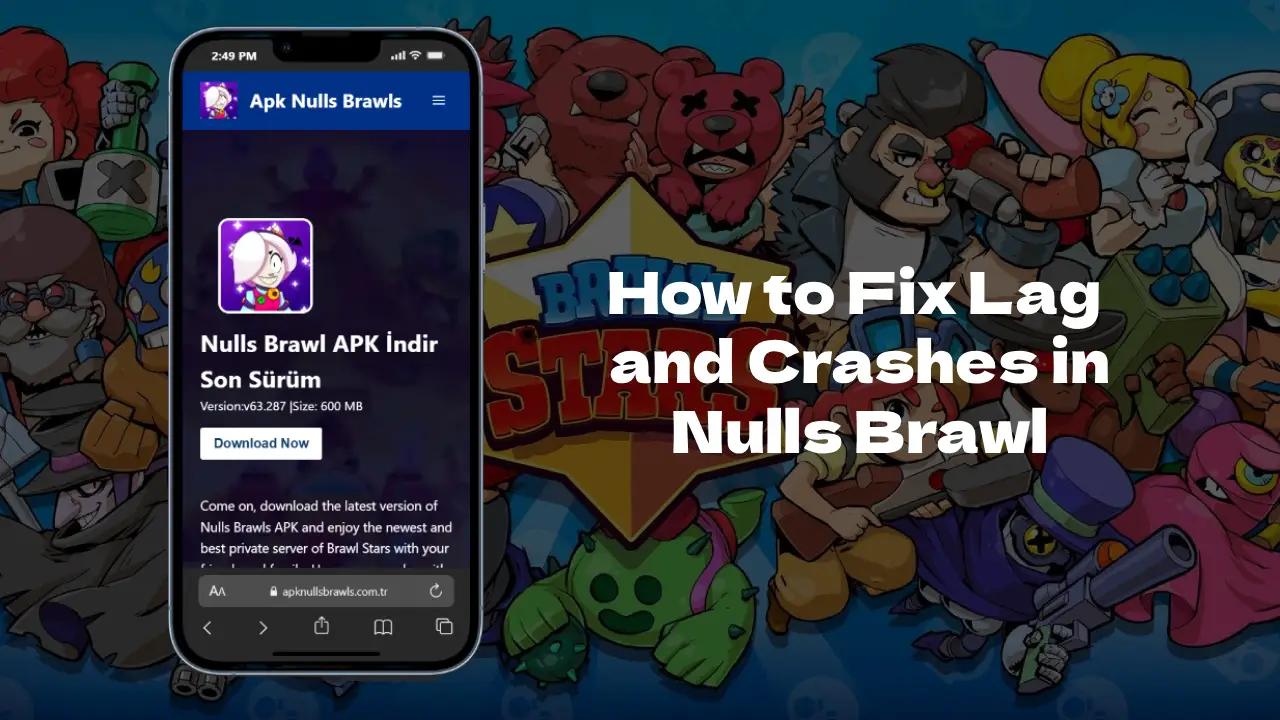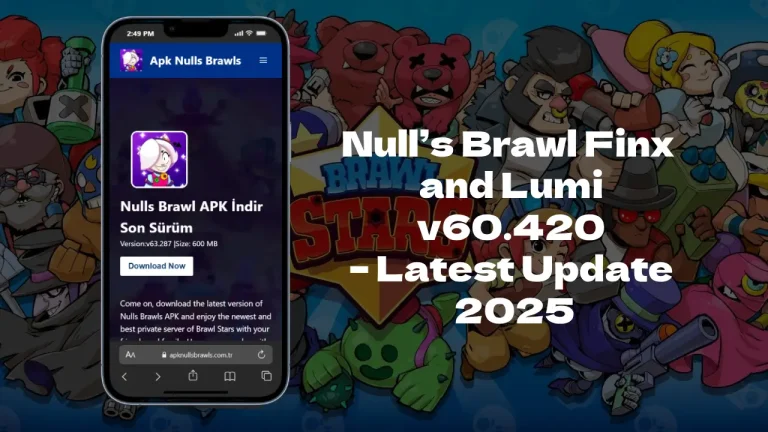How to Fix Lag and Crashes in Nulls Brawl – Complete Guide
If you’ve been deep into Null’s Brawl matches and the game suddenly freezes, stutters, or crashes mid-battle, you’re not alone. Every modded player has faced it at some point. Whether it’s slow loading screens, random frame drops, or connection errors, lag can ruin the fun quickly. The good news is, you can fix it. This guide walks you through how to fix lag and crashes in Nulls Brawl using simple steps that actually work from device settings to server tweaks and mod updates.
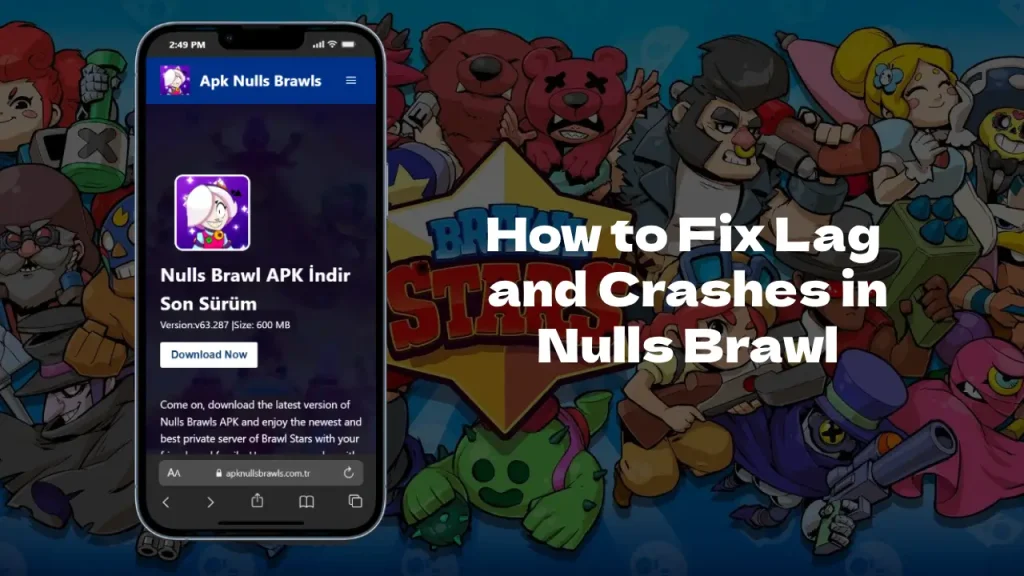
How to Fix Lag and Crashes in Nulls Brawl?
Why Null’s Brawl Lags or Crashes
Null’s Brawl runs on a private server, which means it doesn’t use Supercell’s official servers. That’s why it occasionally struggles with performance. Lag and crashes usually happen because of three main things — device performance, unstable server connections, or corrupted game data.
If your phone’s low on memory or the APK isn’t installed properly, the game might freeze or close itself. Sometimes, the Null’s Brawl private server performance dips during high player loads. And in some cases, an older or mismatched build can be the culprit.
Before diving into fixes, make sure you’re using the latest nulls brawls apk since updates often include bug patches that improve speed and reduce lag.
Device Performance and Settings Matter
Your phone’s background activity and settings play a big role in how Null’s Brawl performs. A quick tweak in your Android settings to fix lag can make a big difference.
Here’s what to do:
- Close background apps.
Apps like Instagram, YouTube, or Telegram eat up RAM. Clearing them before launching Null’s Brawl frees up system memory. - Enable performance mode.
Many phones have a “Game Booster” or “Performance Mode.” Turn it on to prioritize FPS and reduce background load. - Adjust graphics settings.
If your device heats up quickly, drop the screen resolution or disable high-quality shadows. It may not look as sharp, but the gameplay becomes smoother. - Clear cache in Null’s Brawl.
Go to Settings → Apps → Null’s Brawl → Storage → Clear Cache. This helps eliminate game data corruption and improves load times.
For players who prefer playing on PC, the pc version of Null’s Brawl through emulators like BlueStacks or LDPlayer can offer a smoother, more stable experience — especially on low-end phones.
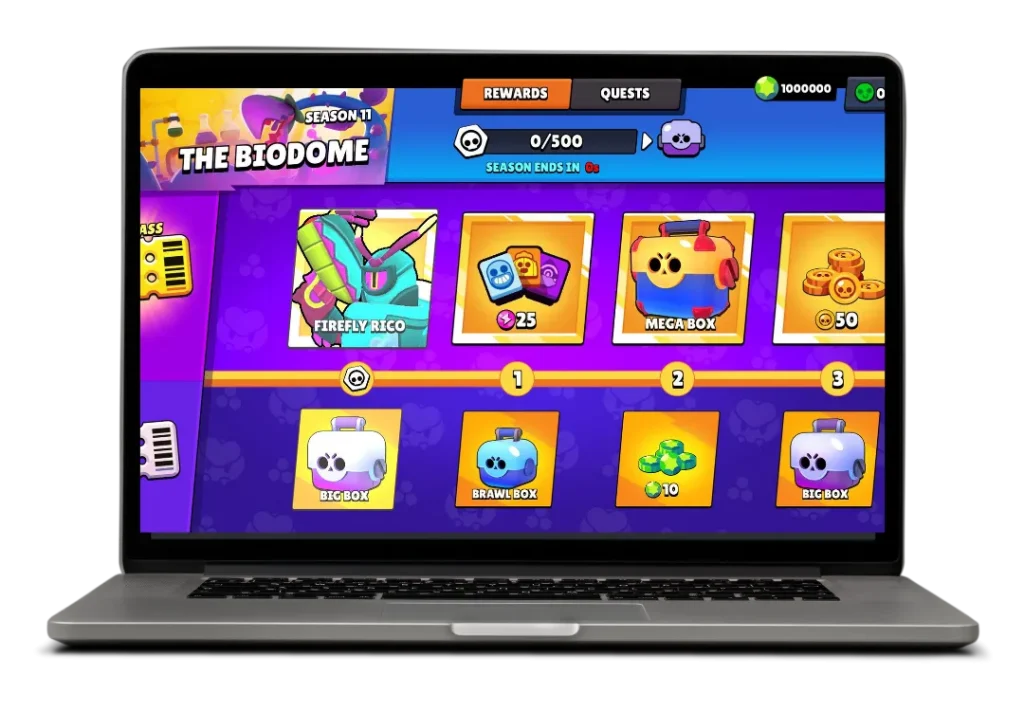
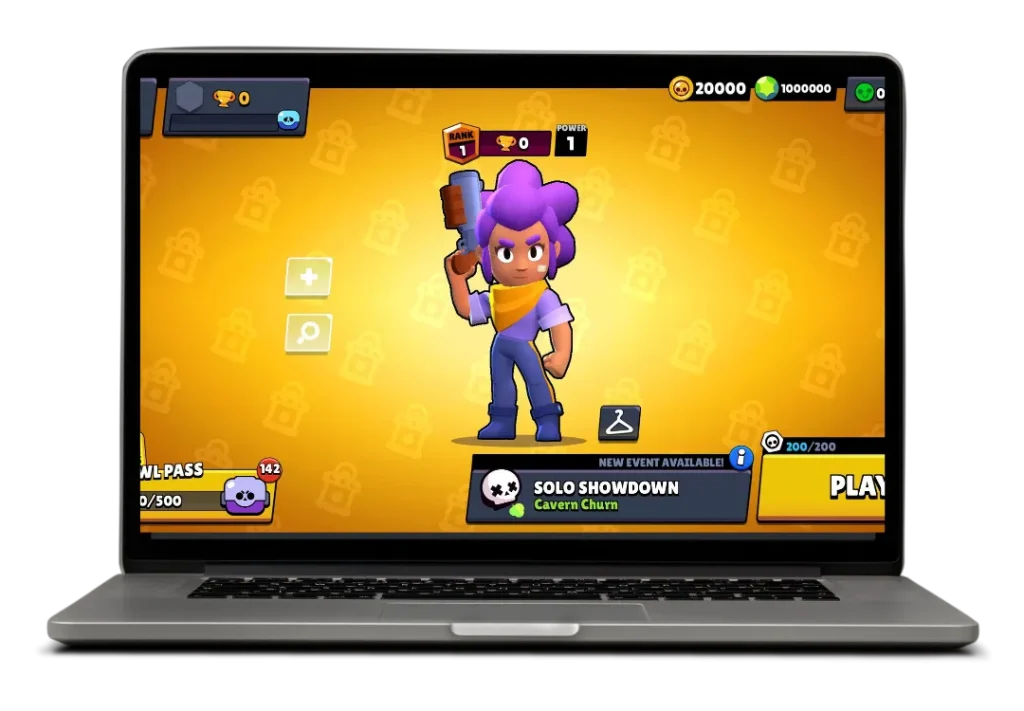

Fix FPS Drops in Null’s Brawl
FPS (frames per second) drops are usually what players describe as “lag spikes.” You’ll notice it when your screen freezes for half a second during intense fights or while using abilities. To fix FPS drop in Nulls Brawl, try this routine:
- Restart your device before launching the game. This clears cached memory.
- Lower visual effects in emulator or system settings if you’re on PC.
- Avoid multitasking. Running music players or screen recorders in the background increases CPU load.
- Keep your phone cool. Device overheating while playing Null’s Brawl throttles performance automatically, making FPS drops more frequent.
If you’re using a budget phone, you might also consider installing a lightweight Null’s Brawl anti-lag mod — just ensure it’s from a trusted source to avoid malware.
Connection and Server Stability
Sometimes the lag isn’t your phone’s fault — it’s the server. The Null’s Brawl private server can experience high traffic, especially during new updates or events. If you face Null’s Brawl connection timeout or your game keeps freezing mid-match, try these network fixes:
- Switch between Wi-Fi and mobile data.
Test which connection gives lower ping. Wi-Fi can sometimes lag more if too many devices are connected. - Reset your router.
A quick reset refreshes your IP and stabilizes your connection. - Use a VPN (carefully). Some regions have routing delays. A VPN can connect you to a faster server location.
- Avoid public networks. They often cause packet loss and random disconnects.
If the issue happens only during certain times, it might be server overload or downtime issues, which means waiting it out is the only option.
Reinstalling the Game Safely
Reinstalling might sound like a last resort, but it often solves persistent crashing or Nulls Brawl not opening. A clean install removes old files that might have corrupted the game.
Here’s the safe way to do it:
- Uninstall Null’s Brawl.
- Delete leftover folders in your file manager (search for “NullsBrawl”).
- Reboot your device.
- Download the latest Null’s Brawl APK from an official community source.
- Reinstall and launch.
Avoid using older versions(#) unless you have a specific reason — like testing a past build. Old releases might not be compatible with current servers, which leads to Null’s Brawl crashing after update or sync problems.
Prevent Crashes from Game Data Corruption
Another common cause of Null’s Brawl crashing solution is damaged or conflicting game data. This can happen if the game is interrupted while downloading in-game assets or switching servers mid-session.
Fix it by:
- Clearing app data. Go to Settings → Apps → Null’s Brawl → Clear Storage.
- Avoid force-closing the app while it’s loading.
- Keep your storage free. Low storage leads to temporary data loss and instability.
Also, ensure your APK version matches your Android OS. Mismatched APK version compatibility issues often lead to endless loading screens or black-screen crashes.
Optimize RAM and Background Usage
If you’re still facing lag despite all fixes, your device might be low on RAM. Games like Null’s Brawl use quite a bit of memory, especially when new skins or hypercharge brawler(#) effects are added.
Try these memory-optimization tips:
- Use “Lite” or “Performance” modes available in device settings.
- Don’t keep heavy background apps like Chrome or Discord running.
- Restart your phone regularly to flush out cached processes.
If you’re tech-savvy, you can also use third-party tools like Device Care or Smart Cleaner to optimize RAM usage for gaming apps.
Null’s Brawl on iOS Devices
If you’re using an iPhone or iPad, crashes might occur differently than on Android. Since iOS uses different file handling, the iOS version of Null’s Brawl can sometimes close automatically if not verified properly.
To fix lag and crashes on iOS:
- Trust the developer certificate under Settings → General → Profiles & Device Management.
- Reinstall the IPA file from a reliable third-party installer.
- Keep at least 2 GB of free storage.
- Avoid multitasking with other heavy apps.
While iOS doesn’t have as many tweak options as Android, using the latest build ensures the best stability.
Fixing Lag During Events and Battles
Special events and Brawl Stars modded gameplay modes like boss fights or multiplayer duels can be resource-heavy. If you notice lag only in specific modes, it might be linked to extra effects or animations.
Try switching to smaller maps or solo modes for smoother results. Also, reducing device brightness or enabling “battery saver” can prevent overheating and delay spikes.
Some players even install Null’s Brawl anti-lag mod versions with optimized assets — these are lighter, load faster, and perform better on low-end phones.
Keeping the Game Updated
Updates aren’t just about adding new skins or characters. Each new release fixes bugs, reduces lag, and improves overall server connection. If you’re still on an older version, it’s time to update Null’s Brawl to the latest version.
To avoid game patch errors in Null’s Brawl, always delete previous APKs before installing new ones. Mixing builds often leads to Null’s Brawl maintenance errors and sync failures.
The Null’s team usually posts changelogs and fixes in their community — keeping an eye there helps you stay ahead of issues before they even start.
Personal Thoughts and Real-World Tips
After testing several builds, I’ve noticed that lag often depends less on the mod itself and more on device conditions. Phones with consistent network connection stability and well-managed storage rarely crash. I’ve also found that reinstalling every few months keeps things smooth.
For example, my older Android device struggled with Null’s Brawl mod stability until I cleared junk apps and enabled game mode. Once I did, even high-graphic fights with hypercharge brawlers ran fine.
If your game freezing issue in Null’s Brawl keeps returning, chances are it’s either your RAM or a background sync problem — not the APK itself.
Safety Tips Before Tweaking Settings
Before changing system settings, make sure you’re only installing from safe APK sources for Null’s Brawl. Some unofficial sites inject ads or malware that cause performance drops. Always scan files before installation.
Avoid fake “booster” apps that promise to fix lag. They often just kill background processes temporarily and don’t provide lasting performance improvements.
Wrapping Things Up
Knowing how to fix lag and crashes in Nulls Brawl means understanding both your device and the mod itself. Clear your cache, monitor your RAM, check your connection, and always keep the latest build installed.
Crashes and lag are normal parts of modded gaming, especially on Brawl Stars private servers, but with the right settings, you can make the gameplay smooth and consistent. So next time your game freezes mid-match, you won’t panic you’ll know exactly what to do. After all, half the fun of mod gaming is learning how to keep it running like a pro.